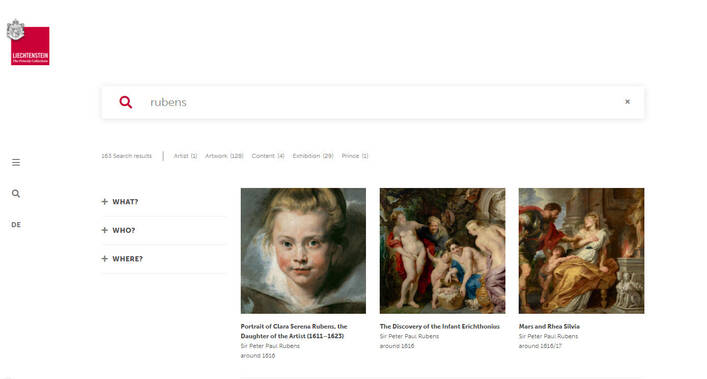By Olivia Schütt • Mar 21, 2022
Whether you're organizing corporate communication material, project material, or sales presentations, there are procedures you should follow to make sure your content is easy to find and use.
There are a lot of best practices you can use when organizing content:
naming conventions,
labeling,
archiving.
It is essential to start early cause unorganized content is like a messy room. It's overwhelming, hard to find anything in, and gets worse the longer you avoid cleaning it up.
Naming Convention - Structured File Descriptions
Rules or patterns you use for naming files are naming conventions. These conventions are consistent guidelines that describe the content, date, author, or version of a file in the file name.
Example: SalesForecast_2022_05_06_v02.pdf
You use logical and descriptive names for your files, so other users can find them better and use them. You can add project codes, product numbers, or departments to such naming conventions and make your file easily searchable. Your users can even see the content of the file without opening it.
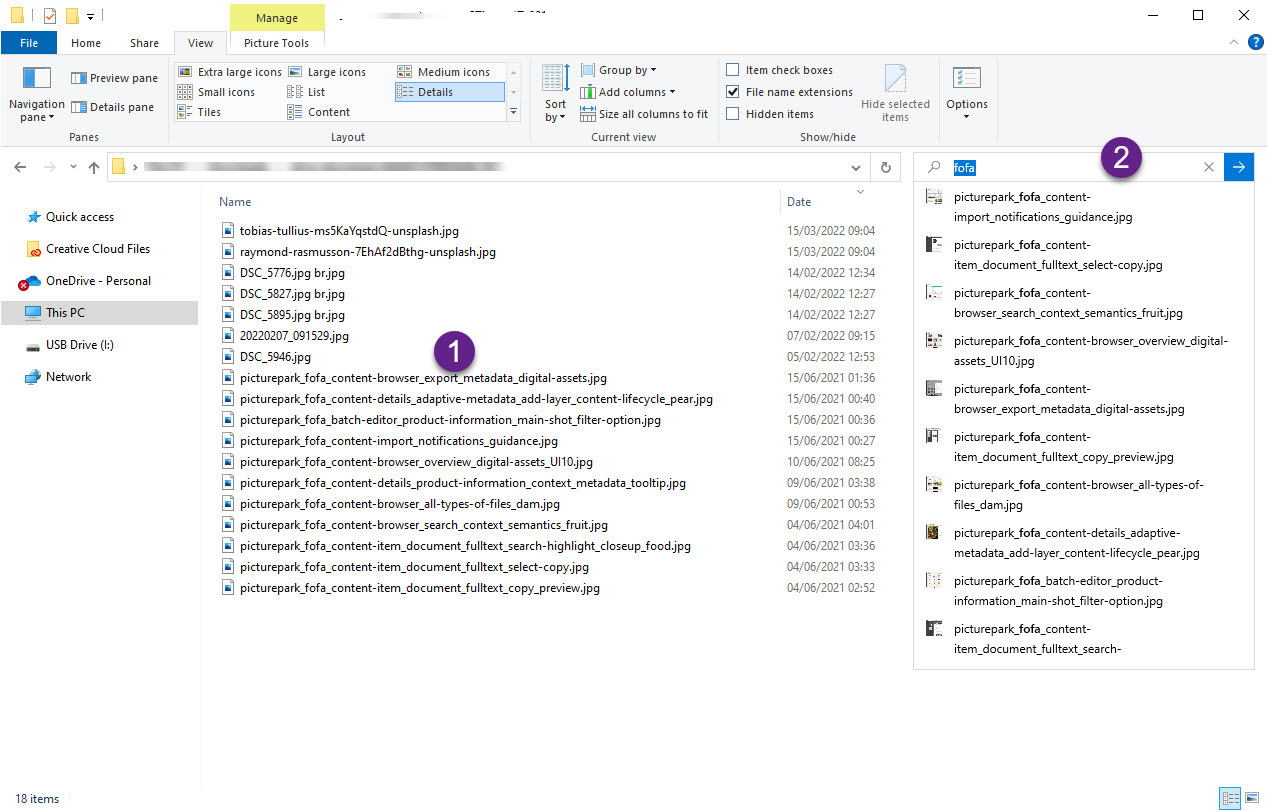
Labeling - Put a Label On It
You may know this approach as cataloging or tagging. Labeling your files can help to mark all material of a project with the same label, hence having all material in one place. You know this approach from your local desktop where you work with folders for labeling. You may also work with labels in your mail inbox which are also folder-like. You also know this approach from social media where you work with #hashtags to group images together.
An example is the label “Vacation 2022” which you can add to all your images, plans, and booking information. You might then add other labels to further clarify the content like plan, booking, or photos.
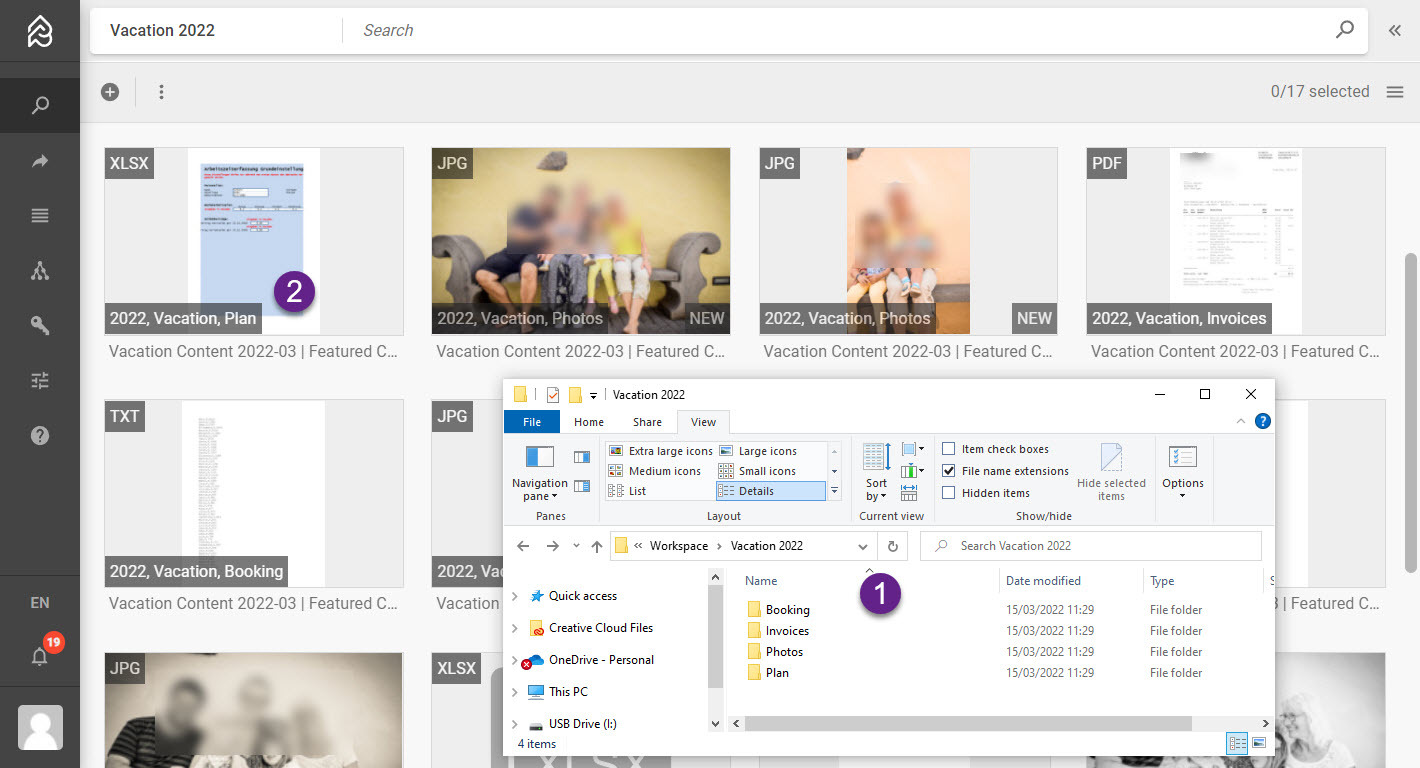
You can add more labels to help better find the content later e.g. food, people, or landscape imagery.
Archiving - Separate Current from Old
For old projects, it can be useful to move old content to a separate location and create an archive. This reduces clutter and makes it easier to find current material. Depending on your workflow, you can either move the content to a new location or just revoke access. Remember that removing access will not allow browsing old content for inspiration.
If you want to allow access to old content for inspiration you can work with labels and highlight the age of the content.
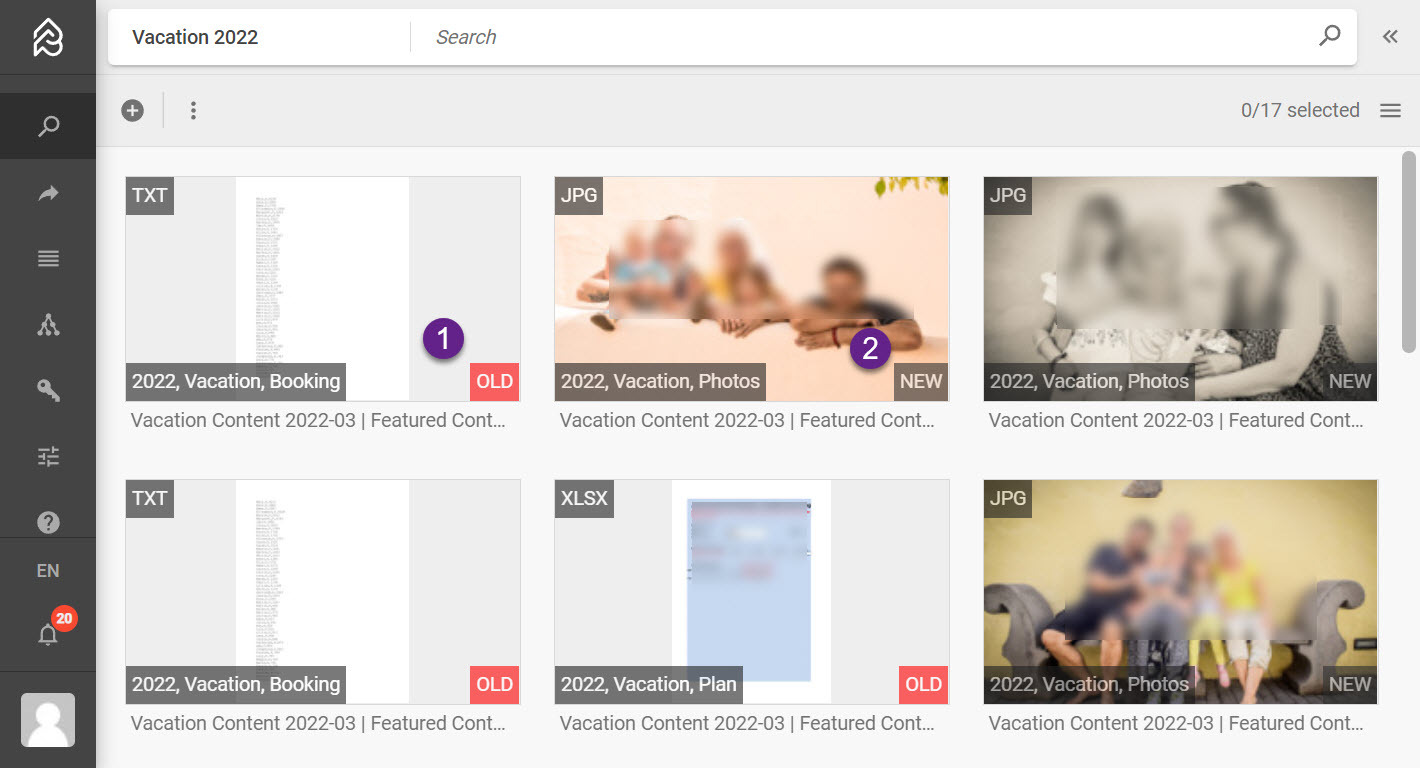
Why and How to Organize Content
Organization of Content is crucial to avoid messiness.
- File Naming Conventions are a great starting point
Create and agree on file naming conventions early on (to avoid renaming a huge amount of content later)
Speak with your team about your naming conventions.
Add the right information like product codes, project numbers, or anything useful to your work.
Include dates and version numbers in common formats like YYYYMMDD for dates.
Add dashes or underscores to keep the filename readable. Spaces or special characters may cause errors in some applications.
Use Labels, Folders, or Tags so related content is easily findable.
Separate current and old content to make current content easily findable. Use archives for older material.
- Document your guidelines and best practices or use a DAM like Picturepark and enforce these guidelines - easy access & simplicity will help adapt.
Format Dates as yyyymmdd; Example: SalesReport20220314
Lead revision numbers with 0; Example: SalesReport20201125v02
Use hyphens, underscores, or capitalized letters; Example: SalesReport_2020_11_25_v02
Use a DAM to Enforce Guidelines
Rules on Fields
Automation Rules
Rules for Display
Ensure compliance with guidelines with formatting rules for fields, when the user inputs data.
Ensure compliance with guidelines with automation rules for any content.
Ensure compliance with guidelines with display patterns for visual guidance and application to file names on download.
Read More

Deliver Optimized Images

How Automated Data Software Can Help You Expand Your Business

Headless DAM in a content-agnostic world

FotoWare acquires Swiss Digital Asset Management solution provider Picturepark

Spring Clean your Content in 5 Steps

6 Trends in Data Management for 2022

Organize Content (Expert Level)

Overwhelmed by Digital Transformation?
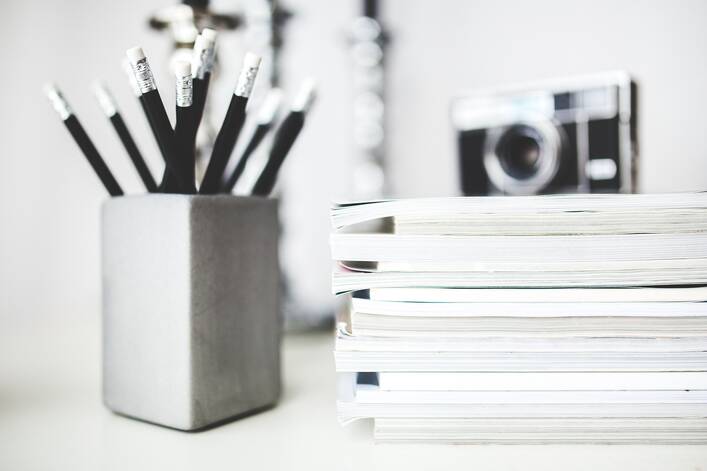
How DAM Can Improve Your Content Marketing Strategy