By Picturepark Communication Team • Jan 26, 2021
The Picturepark Content Platform is released in its newest version.
- Version: San Salvatore Release (10.9)
- Date: 6-Mar-2021
- Platform: {name}.picturepark.com
- Main changes:
- Scheduled Business Rules
- Number sequences for creating unique IDs.
- Preparations for upcoming releases.

Monte San Salvatore is a popular sightseeing destination near Lugano, the largest city in Ticino, in the Italian-speaking part in the South of Switzerland. With its peak measuring 912 meters above sea level, this is more of a hill than a mountain, which might well have been the reason Picturepark staff selected San Salvatore: it’s a fitting name for a release that contains a good amount of “under the hood” preparations for a major upcoming release later this year.
Release Details
These are the final release notes.
Release Details
Please note that these release notes are currently in a preliminary state; they are therefore not binding and subject to change. Any significant changes, which will be fully binding, will be made available during the week of the official release.
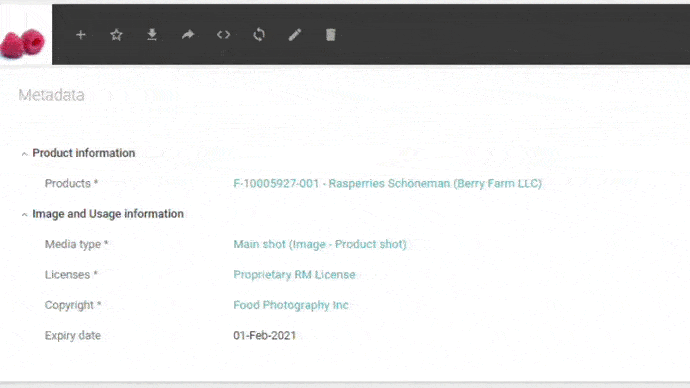
Scheduled Business Rules
Send reminders or notifications, publish or archive content, and automate much more at predefined dates and times using scheduled Business Rules.
See what you can do with Scheduled Business Rules.
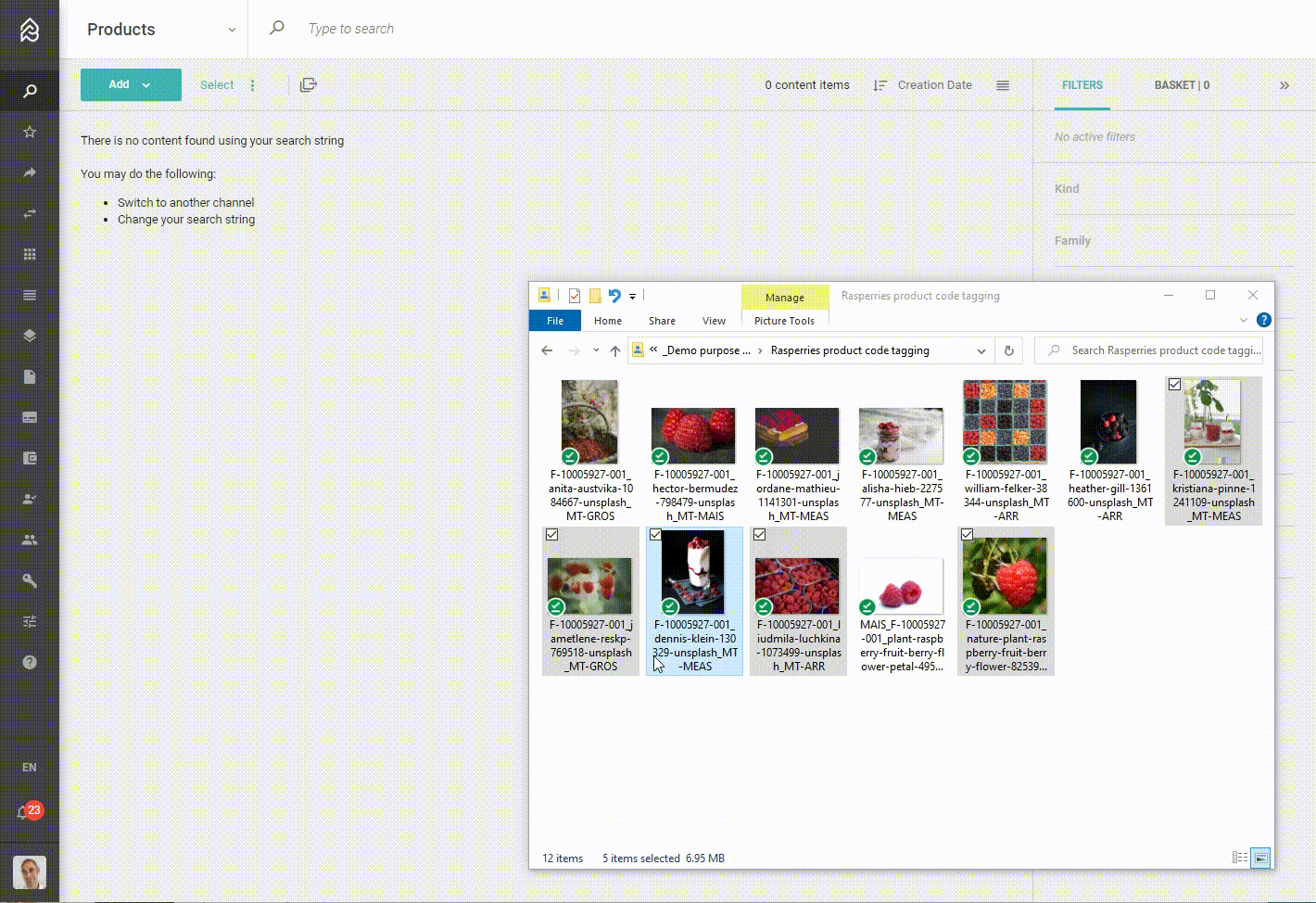
Sequential Numbers For Business Rules
Create customized identifiers for easier reference of your content, based on metadata classification and sequential numbers for Business Rules.
See what's possible with Sequential Numbers.
Various Other Changes & Improvements
This section lists additional improvements and notable changes in this release.