Classes can be assigned directly in the import or after the import. With the assignment of classes the corresponding fields are automatically assigned and if a default value exists then this will be assigned.
Import
After you have selected the assets you would like to import you come to 2. step in the import process. The asset classes can be assigned here. The field label can be different for each Picturepark, depending on the configuration.
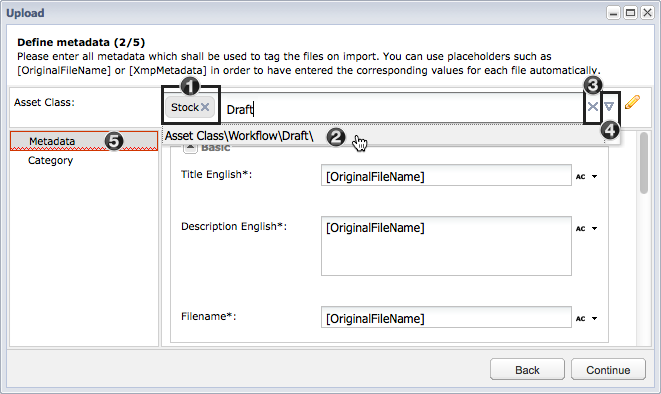
- Already added classes appear as a box and can be removed via the "X" next to the class name.
- Suggestions for the keywords entered are shown automatically and can be selected from the list.
- You can remove the asset class assignments by clicking on the "X" on the right border of the field.
- By clicking on the arrow the window for the selection of more than one asset as a time can be opened.
- If new metadata fields are added by a class that are marked as being mandatory, then these will be shown in the corresponding panel in which these fields appear. The panel will then be marked red.
Single Edit
Class assignments for single assets can be made in their detailed view in the "Metadata" area. You can select assets in the area at the top, the assignment behaviour is the same as for the import.
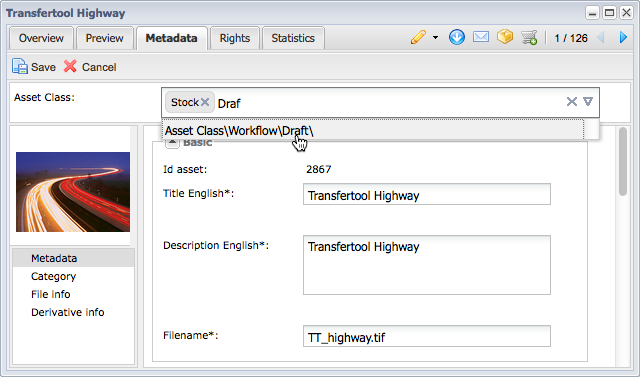
Batch Edit
Class assignments for multiple assets can be changed at the same time using the batch editor.
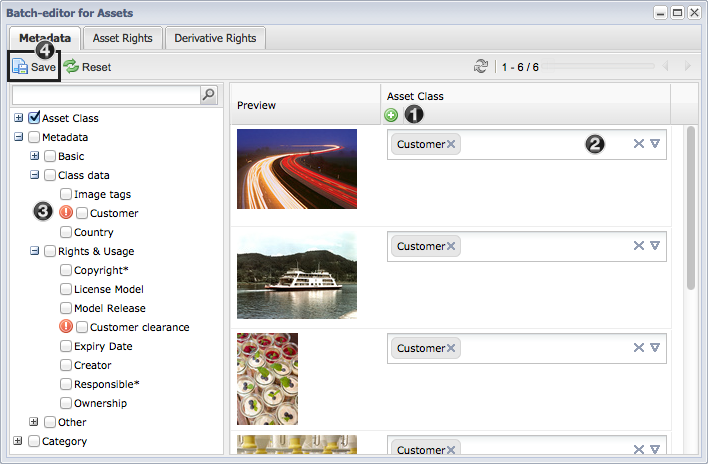
- By clicking on the plus icon a field opens in which new class assignments can be added, which are then used for all the assets in the batch editor.
- Assignments can also be changed on the individual asset.
- If the assignment of an asset means that there are new mandatory fields, then these are shown in the list in the left hand area with an exclamation mark. In order to finish your editing you will need to have filled out all the mandatory fields for the selected assets.
- You will need to save the changes for these to be taken over.
Depending on the asset class assignment, a field may or may not be available for the asset.
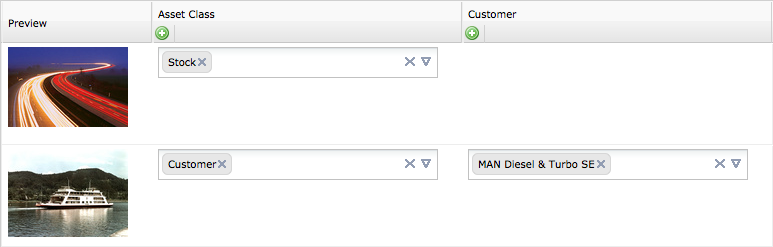
 Tip Tip
When removing a class, the class specific fields are also removed and the filled out values of these fields are lost. .
|
|





