|
The Creative Connector is an extension of the Desktop Connector, which is available for every Picturepark. The installation, configuration and operation corresponds to that of the Desktop Connector. This section discusses the additional features of the Creative Connector.
The InDesign plugin is installed directly from the Creative Connector. The installation can be started with a click on Install Adobe Creative Suite Plugin under Edit. The extension manager from Adobe then opens, in which the installation is automatically carried out. The plugin is available in InDesign straight after the installation.
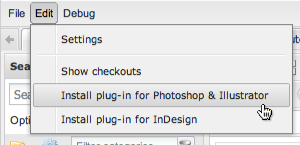
If the new panel for the plugin is not shown automatically, then it can be made visible under Window - Extensions - Picturepark.
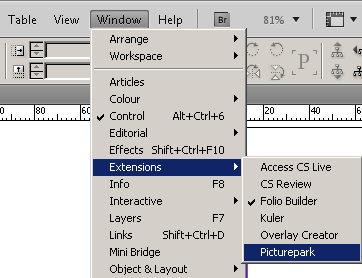
 Checkout Function Checkout Function
The Creative Connector offers the possibility of checking out assets and editing them locally. After editing the assets are checked in and are then automatically updated in Pictuepark. You can call the checkout function by right clicking on the asset in the browser. The file is then downloaded (for settings see Desktop Connector) and can then be edited.
A list of all assets that are checked out can be seen over edit - checkouts. Different actions can be carried out:
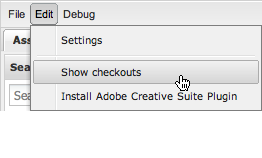 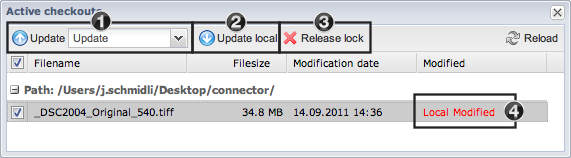
- Import the selected files to Picturepark. You can select whether the existing asset in Picturepark shoudl be updated or whether the asset should be imported as a new file.
- Update the locally saved file
- Cancel the block on the selected asset
- You can check if a file has been changed inthe list and whether an update in Picturepark is possible. In this column the status of the update is also shown, if this action was selected in 1.
|
 InDesign Plugin InDesign Plugin
Important: In order to use the InDesign plugin the creative connector needs to be started first and must not be closed during use. The InDesign plugin is supported from InDesign CS5.
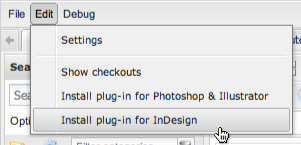
The plugin provides several ways to interact with Picture Park:
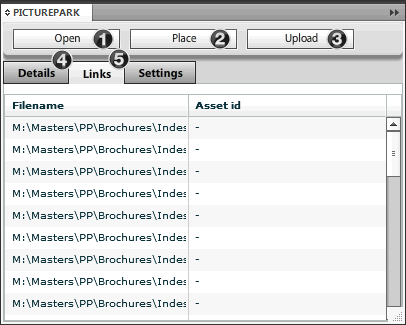
- The opening of an InDesign file from Picturepark. On opening the file the save location is selected, in which all the data (InDesign file and corresponding links) are cached.
- Placing of an asset from Picturepark into the open InDesign document.
- Importing of a new InDesign file or a file opened from Picturepark. In the second case the old file in Picturepark is updated. If images are also placed that are not available in Picturepark, then these will also be imported and mapped directly to the preview of the InDesign file.
- Details, e.g the currently selected image.
- Either the path or the asset id for the current image are shown. If the asset id is shown then the image was added with the InDesign plugin. All the assets which are added to the document will be saved in the links folder in the selected location from 1.
|
 Photoshop & Illustrator Plugin Photoshop & Illustrator Plugin
Important: In order to use the Photshop & Illustrator plugin the creative connector needs to be started first and must not be closed during use. The plugin is supported from Photoshop / Illustrator CS5.
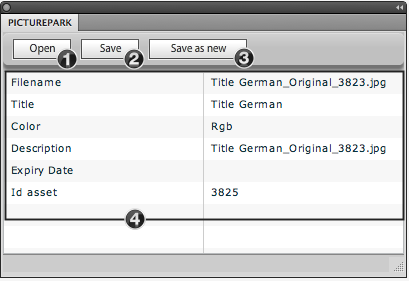
- Opening an image file from Picturepark. When you open a file the save location is selected.
- Saving the opened file will overwrite the existing asset in Picturepark.
- Importing the open file as a new asset.
- Details for the open image.
|
|





