Subscriptions can be created in various ways:
- Right click on the corresponding category, on which the subscription should be created
- Creation in the subscription manager in the administration menu
- Creation in the subscription manager in the user menu
Settings
Different configurations can be made when a new subscription is created:
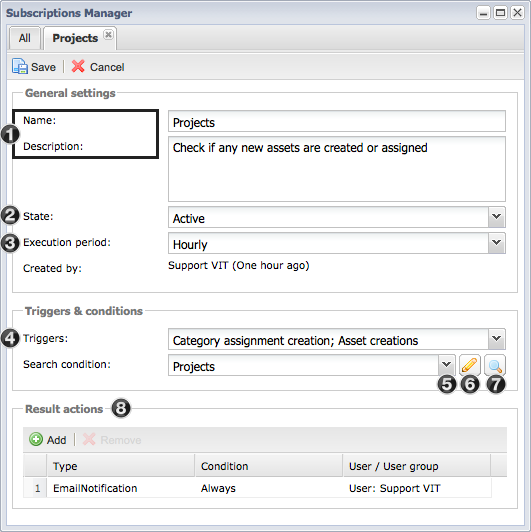
- A unique and clear name and meaningful description should be selected so that you have a good overview of the configured subscription.
- The status can either be set to active or inactive. If a subscription is currently no longer being used, but shouldn't be deleted then the status can be set to inactive and no notifications will be sent.
- The defined actions can be executed either every few minutes, hourly, daily (at midnight) or weekly (midnight Sunday). The execution only takes place if one of the selected events takes place. If a user has more than one subscription then these are summarized.
All the conditions that are necessary for an action can be selected via a saved search:
- Selection of currently saved searches. If the subscription is created via the context menu on a category then the search is automatically created for this category.
- The current selection can be updated via the extended search UI. Each change must first be saved before it is adopted.
- The selected search is carried out in the asset browser by clicking on the magnifying glass. This is useful if you would like to see what assets will currently be found by your search.
- At least one action must be defined for each subscription that will be trigged as soon as the defined conditions are true:
- Email Notification: Sends an email with a report of the assets found. The notification can be defined for either a user or an entire user group.
- Workflow trigger: Initiates a workflow and communicates the assets found.
- External system call: Calls an external system in a standardized way and and provides an ID for that system for retrieving asset and subscription details.
A start action can also be defined for each action:
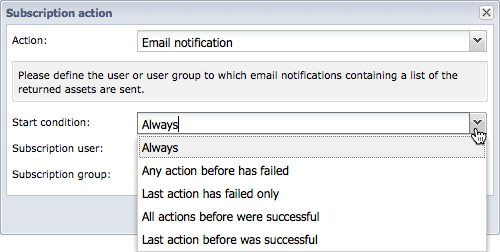
|





