Authorized users can open the dashboard management by clicking the gear icon as soon as the dashboard is open.
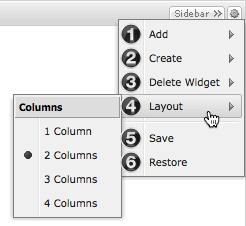
- Addition of widgets that are not already included in the dashboard. This menu item only appears when there are still widgets available that have not as yet been added to the dashboard
- Creation of new widgets
- Deletion of a widget
- Adjustment of the number of columns in the dashboard
- Saving of the current view as the basic configuration for all users
- Resetting the base configuration
The individual widgets can be configured via the gear icon.
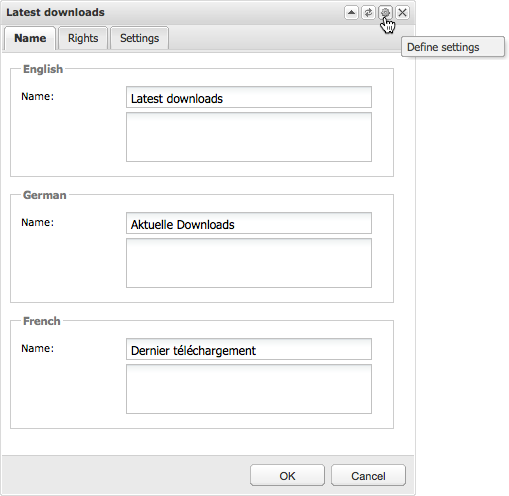
The following parameters can be adjusted for each widget:
- Title and description for all available system languages
- Rights per user group for widget specific actions
- Possible settings for the current widget
- Position and height of a widget can be change via drag & drop.
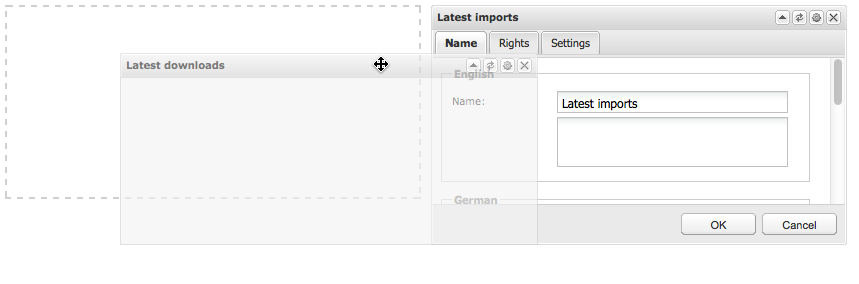 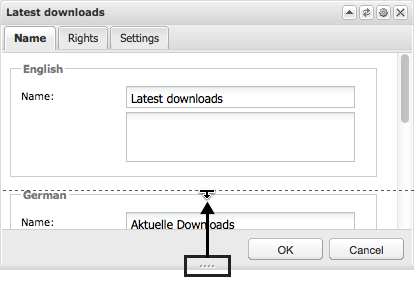
Rights
The following rights can be defined per user group:
- View: Users can see this widget in the dashboard
- Manage: Users can change the configuration of the widget
Additionally there are rights that can only be applied for the Blog widget:
- Reply: Users can comment on answers
- Rate: Users can rate entries and comments from other users
|





