|
Administrators can manage the mailings of all users. In the mailing manager all the information, for example the state, recipient or number of downloads of an asset from a mailing can be seen.
 Mailing Manager Window Mailing Manager Window
A new window opens on calling the mailing manager from the administrator or user menu.
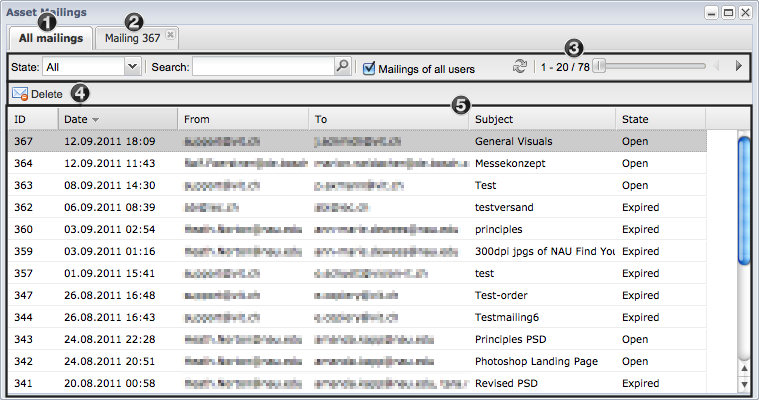
- Overview of all mailings
- An additional tab with the id of the mailing appears when a mailing is opened
- Options to filter the mailing list view
- Button to delete the currently selected mailing
- Mailing list with the most important data
|
 Filtering the View Filtering the View
The list of mailings can be filtered using different options.
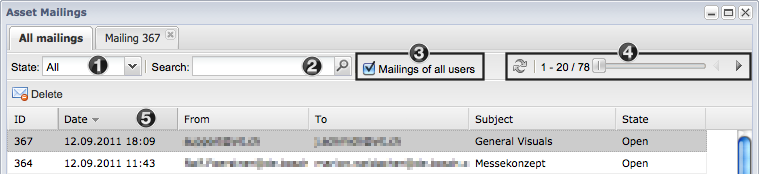
- Filtering the view by the mailing state
- Search field in order to search the list with keywords
- If this checkbox is activated, the mailings of all users are shown, instead of just your own
- Browsing through the mailing list pages
- The list is either sorted ascending or descending with a click on the title of a column in the list
|
 Managing Mailings Managing Mailings
The selected mailing opens in a new tab when you click on it in the overview. All the information regarding the selected mailing is displayed in this tab, e.g. message to the recipient and the formats sent.
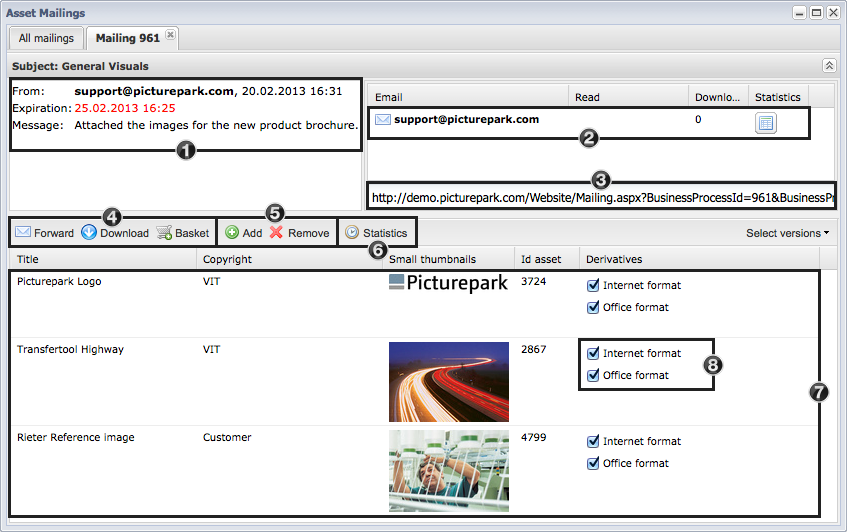
- Mailing overview
- List of all recipients. Various information is shown for each recipient: when the mailing was read and if derivatives have been downloaded. A detailed list of all the downloads is shown by clicking on "Statistics".
- URL for the mailing for the currently selected recipient in the list. If no recipient is selected then the first recipient in the list is shown.
- Further processing of the sent assets and their formats.
- Addition and removal of assets from the mailing.
- The display of a detailed statistic for the selected mailing.
- List of all the assets sent. The sort order of the assets can be changed via drag & drop.
- Selection of the sent derivatives for each asset.
|
|





