|
In the user management new users can be created and existing users can be managed. To give rights to a user, they need to be assigned to one or more user groups.
 User Management Window User Management Window
A new window is opened when you click on user management in the administration menu.
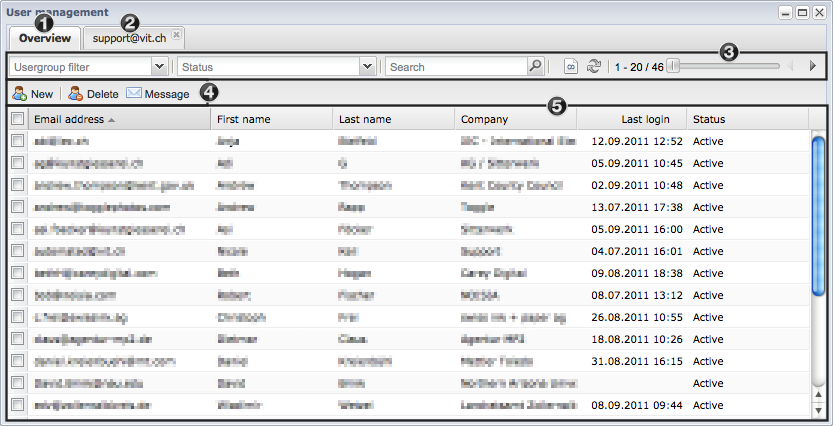
- Overview of all users
- If a user is opened an additional tab with the email address of the user appears
- Options to filter the user list view
- Menu for the creation of new and deletion of existing users as well as for the sending of messages to users. The functions work on the users that are selected with the help of the checkboxes.
- User list with the most important data
|
 Filter the View Filter the View
The list of displayed assets can be filtered using different options.
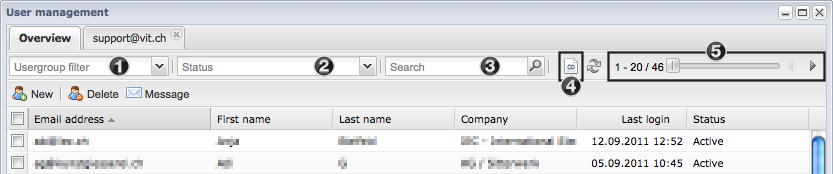
- Filtering the view for a selected user group
- Filtering the view for a selected user status
- Search field for searching through the list with keywords
- If this button is activated, then all the filtered users are shown and not divided into pages with 20 users each
- Navigation through the pages of the user list
- With a click on the column title the list is either sorted ascending or descending for the selected field
|
 Editing Users Editing Users
New users can be created using the new button in the user overview.
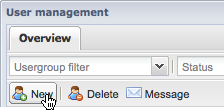
Existing users can opened for editing via double click on the corresponding user.
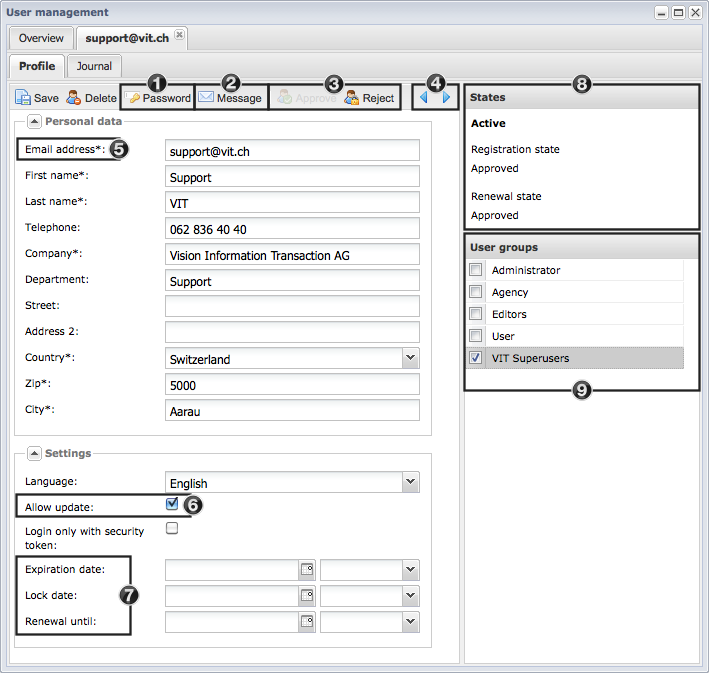
- Change the password of the user
- Send a message to the user
- Approve or reject the current user
- Browse to the previous or next user
- Mandatory fields are marked with an asterisk and must be filled
- This function allows a user to edit his own profile
- Indication of expiration, lock and renewal dates. If an expiration date is set then the user can no longer log in after the given date. To reapprove a user the lock date needs to be deleted and the user must be saved again.
- Information regarding the user status (see user status below).
- Assigning of user groups - multiple assignments are possible
|
 User Status User Status
Users can be filtered in user management with the help of the user status. We differentiate between the following statii:
- Active: all users which can actively log into the system.
- Waiting for email identification: All users who have registered, but have not yet confirmed their registration by clicking on the link in the email confirmation they would have received. After confirmation by the user the status changes waiting for confirmation by admin or waiting for confirmation by contact.
- Waiting for confirmation by admin: All users who have already confirmed their registration by clicking on the link in the email but have not as yet been approved by the administrator
- Waiting for confirmation by contact: This status only applies to Pictureparks, that have a registration workflow in which an internal contact where the internal contact hast to approve the user first, before an admin approval is required.
- Registration rejected by admin: All users, whose registration has been rejected by the administrator.
- Renewal rejected by admin: All users, whose renewal has been rejected by the admin.
- Registration rejected by contact: All users, whose registration has been rejected by the internal contact.
- Renewal rejected by contact: All users, whose renewal was rejected by the internal contact.
- Renewal expired: The user has not renewed themselves within the allotted time.
- Waiting for renewal by admin: All users which are waiting for their account to be renewed by the administrator.
- Waiting for renewal by contact: All users which are waiting for their account to be renewed by the contact.
- Locked: The user was locked, because the number of incorrect password attempts has been exceeded during login.
- Expired: The user account has reached the expiration date that was set in the profile. To reactivate the user the expiry date needs to be deleted.
The administrator and/or internal contact need to approve users that have registered in Picturepark to allow them access Picturepark.
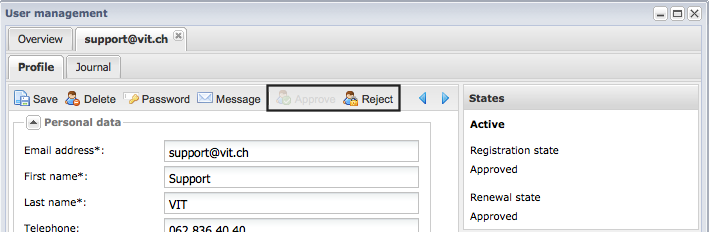
|
 Sending Messages to Users Sending Messages to Users
If required a message can be sent to all or selected users. You can send a message to all the selected users in the list by clicking on the message button in the overview.
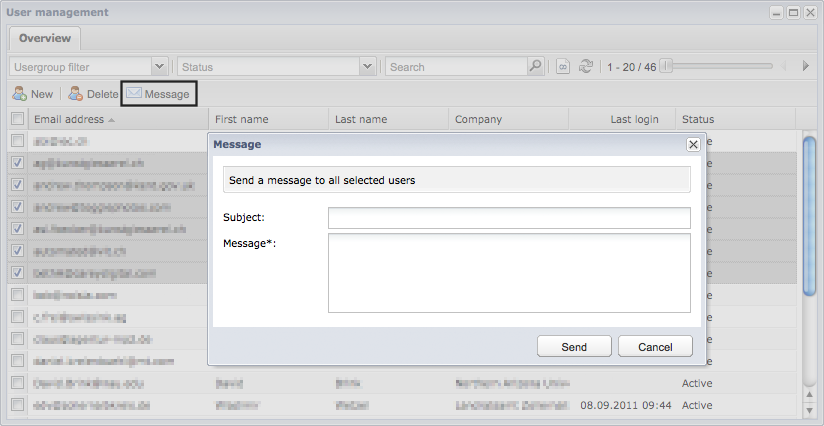
|
 User Journal User Journal
You can see which actions a user has carried out in their journal. Successful logins, deletion of assets or viewing of assets are captured in this way for example. The list can be filtered for a desired action.
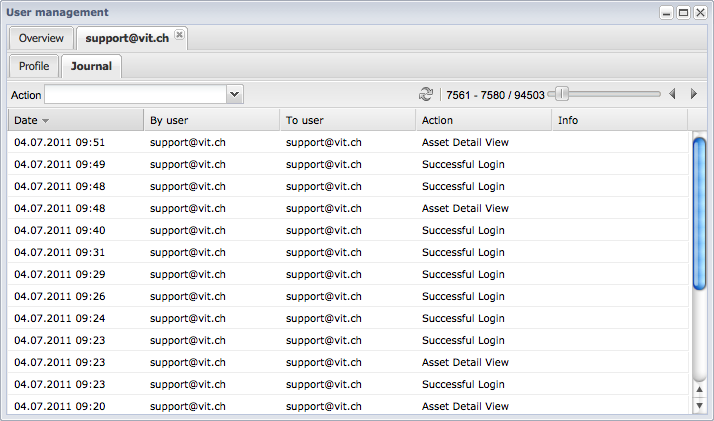
|
|





