|
Working with Picturepark is facilitated by several features.
 Personal Settings Personal Settings
Each user can now save their own settings, which will be loaded automatically if the user logs in to Picturepark. Besides the number of displayed assets per page the metadata in the list view, the last opened category and the view for the asset browser will also be saved per channel. The user can reset these settings in their user profile.
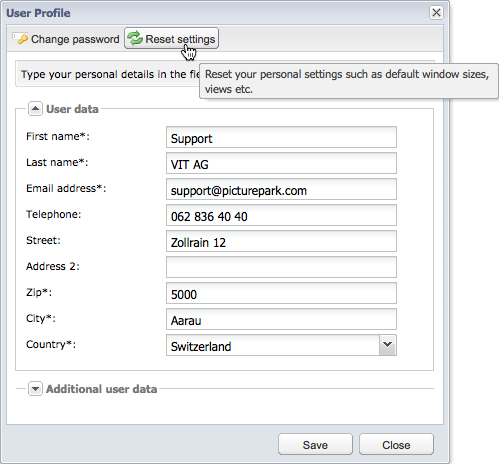
|
 Multi-function Buttons Multi-function Buttons
Buttons often have several functions. These multi-function buttons are marked with an arrow on the right side. The different functions of the button can be displayed with a click on this arrow.
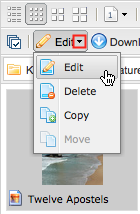
|
 Context Menus Context Menus
The context menus can be called up with a right mouse-click. Die Kontextmenüs können über einen Klick auf die rechte Maustaste aufgerufen werden. The most important functions are always available in this way.
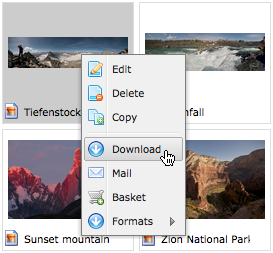
|
 Context Help Context Help
Tooltips appear, when the mouse pointer stays on the tool.
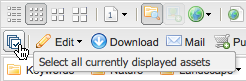
|
 Basket Basket
The cart is used like a clipboard. It helps with functions that are carried out on multiple assets at once such as the mailing or ordering of assets or the saving of whole assets. Assets can be added to the baskets by clicking on the basket icon on the bottom right, over the context menu or simply via drag and drop. Assets which are in the basket are indicated with a shopping cart symbol with a minus sign and can be removed from the basket again by clicking on this symbol.
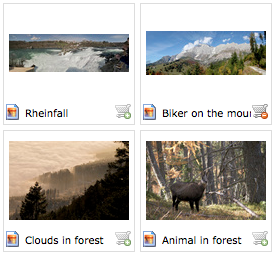
The remaining menu items can be shown via the arrow. The whole basket can be emptied, or individual assets can be removed from the basket via the context menu.
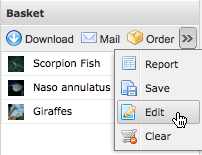
|
 Selecting Multiple Assets Selecting Multiple Assets
Multiple assets can be selected together by pressing the shift key. If the assets are not adjacent they can be selected using the Ctrl key.
You can use the corresponding button in the toolbar to select all the assets in the asset browser.
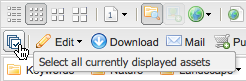
|
 Drag & Drop Drag & Drop
Assets can be moved or copied from one category to another, for example, or put into the basket with drag & drop.
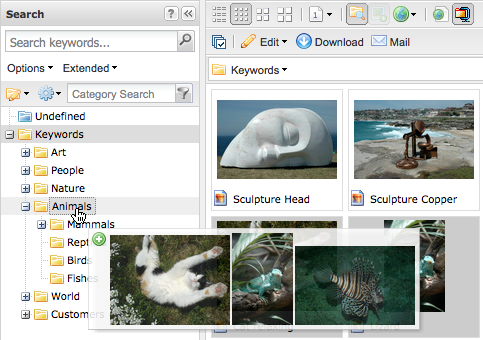
|
 Working with Windows Working with Windows
Windows can be minimised, maximised and closed. The minimised windows are shown in in the task bar. Fenster können minimiert, maximiert und wieder geschlossen werden.
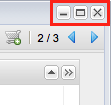 
|
|





