You can save simple as well as extended searches. You can save a search as a MyAssets entry by clicking on the save icon as soon as a search as been carried out. You can enter a name and description for the new entry in the window that opens as soon as you hit the save button. The following search types can be selected for extended searches:
- Extended Search: Personal search, which is only shown for the current user
- Workflow Search: Search which can be used as a filter for workflows
- Public Search: Public search which is shown in the filter search to users with sufficient rights. You can give the rights to see and edit a public search to individual user groups over the "rights" tab.
The entry (extended and workflow search type) is only shown in the MyAssets structure under saved searches.
 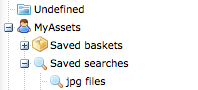
|





