Picturepark is structured with panels and field groups which defines where and how fields are displayed. You can see where each panel / field group is used under Fieldgroup Types. The "List View" is used for all list views in Picturepark e.g. in the user management overview. A user field can be assigned to various panels e.g. show the Internal Contact (used for renewal workflows) in the profile editing, creation of user etc.
After preparation of all user fields you can define where these fields should show up by assigning fields to panels.
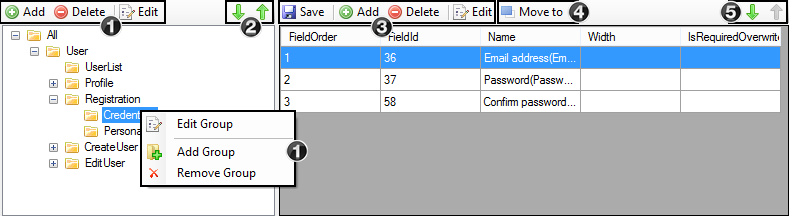
- Add, Delete or Edit field groups. These options are also available in the context menu.
- Change sort order of different panels
- Add (Assign), Delete (Remove) or Edit a field
- Move the selected field to another panel
- Changing the sort order of the fields in a field group
Add Field Group
Add, Delete or Edit field groups by using the buttons or choose an option from the context menu.
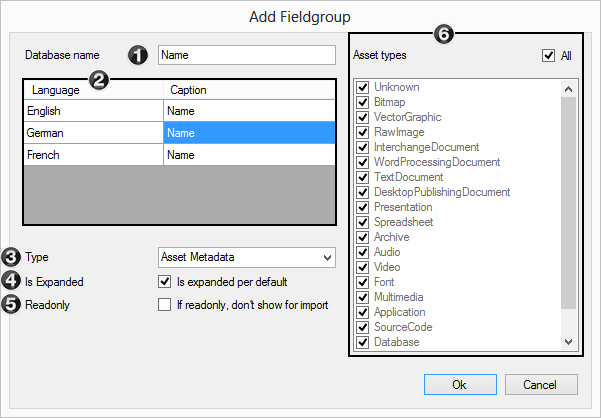
- Database name of the field group and name that is also shown in the PPMC.
- Name, which is shown in Picturepark in all available system languages. These fields will be filled automatically with the value of the name field (1) but can be changed afterwards.
- Selection of the field group type (see Fieldgroup Types for further explanations on each type)
- Open or collapsed per default
- Obsolete (not needed for user fieldgroups)
- Obsolete (not needed for user fieldgroups)
The selection dialogues are taken from the asset fields - please only choose user related field groups types. |
Add Fields
You can assign (add) as many fields as desired to each field group:
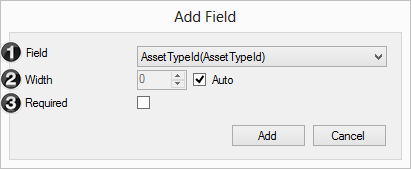
- Selection of the field to be added. The database name of the field is always written in brackets, the display name that is shown in Picturepark is written before the brackets.
- Definition of the width of column for the corresponding field in the list view (if not already configured on asset field). These options only take effect in the list views (e.g User List)
- A field can be configured as being mandatory for a specific panel.