The Repair Manager provides the ability to repair single or multiple derivatives for certain asset types. The repair need to be started if new derivatives have been added - to re-render all assets in Picturepark. The repair should always be scheduled outside of business hours as it costs a lot processing power and can slow down the whole application.
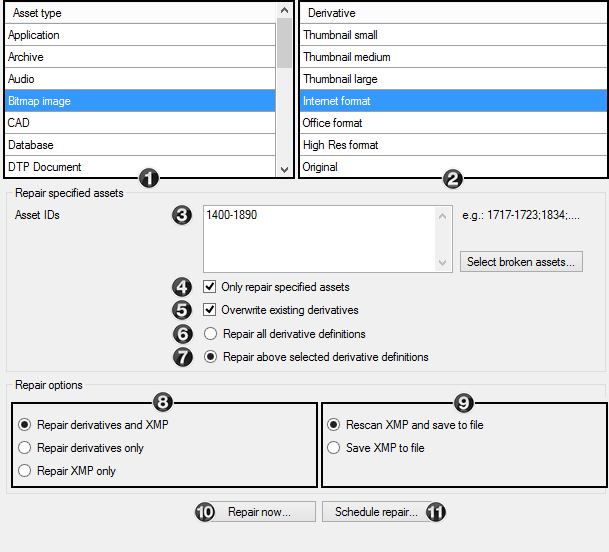
- Selection of the desired asset types that need to be repaired
- Selection of the available derivatives for the selected asset type that should be repaired (in case of new created derivatives only the new one can be selected)
- Restrict the repair to specific asset (by id) that should be repaired. The option "Select broken assets" will recognize assets with the following properties as in need of repair:
- There aren’t any formats present (e.g. internet or press formats, but also the automatically generated thumbnails)
- There is no preview present (e.g. for PDF documents or video files)
- Activation of the option that only specified assets above and not all assets of an asset type should be repaired
- Activation/deactivation of the overwriting of already existing derivatives (on the storage). This option should be active if settings of an existing derivative have been changed and existing derivatives should be re-rendered / replaced
- This option repairs all available derivative definitions in Picturepark (ignoring the derivative selection above)
- Activation of the option, that only the above selected derivatives should be repaired
- Select the desired option for XMP handling. For adding XMP metadata to assets, select "Repair XMP only". To create new derivatives and XMP repair derivatives and XMP. If no XMP is needed then select "Repair derivatives only".
- Select the desired option for scanning/saving XMP information if XMP should be repaired.
- Rescan XMP and save to file: the XMP will be read out from the original file again and written back to all derivatives. This may be useful if the scan process was cancelled.
- Save XMP to file: Only existing XMP data will be written into derivative e.g for new added derivatives
- If you click this button a new window is opened, in which the repair job is started and/or can be stopped. The progress of the repair job is also shown in this window. Please note the progress bar displays the percentage of the jobs that have been sent to the rendering server. It does not mean that all assets have been rendered.
- The repair job can be scheduled for a later date (recommended to use this option to schedule a repair outside of business hours (see below)
By holding the ctrl-(spaced out entries) or shift key (consecutive entries), multiple entries are selected. The derivatives of all the selected asset types are collectively shown in a list.
To repair assets from type "Vector Graphic" you always need to also select "Bitmap image" in the list of asset types. |
Schedule repair (recommended to schedule the repair outside of business hours)
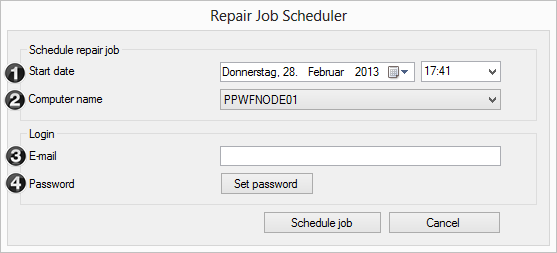
- Selection of the date and time for the planned repair job
- Selection of the rendering server, on which the repair job should be carried out
- Input of the email address of the user, with which the repair job will be carried out (user must have sufficient rights - create, update, delete asset)
- Input of the password of the user, with which the repair job will be carried out (user must have sufficient rights- create, update, delete asset)