Picturepark allows user to order certain derivatives they cannot directly download. Orders can be globally configured for a Picturepark instance in this section. The order types are differentiated by various settings. The first order type in the list is always used for standard orders (by ordering from the basket). All additional order types are only available in the asset detail view.

- Addition of new and deletion of current order types
- List of all current order types
- Save the currently selected order type
- Translations for the currently selected order type (shown in the Picturepark UI)
- Managing recipients (can be changed any time in the Picturepark UI)
- Managing delivery methods that should be available for this order type (e.g. delivery by Email (common) or by DHL / FedEx)
- Name of the order type. This name will only be used in the database, not in the Picturepark UI (where translations (4) are shown)
- Option to show a field to select a desired delivery date
- If this option is activated then the selected order type is shown in the asset detail view. (where user can choose between order types)
- Users can select desired formats and/or versions of the selected assets. (otherwise the original is always automatically ordered)
- When this option is activated, the order will be sent to the assets responsible user (asset field - that is shown in the metadata and pre-filled with the uploading user). The responsible users are added in the sent mails as the "To" contact. The CC and BCC contacts are taken over from the order type recipients.
With several tenants in Picturepark the "Send to responsible users" option can be used to separate order recipients by tenant. Please be aware that this field is pre-filled with the uploading user and need to be changed to a tenant order recipient manually. |
Order Translation
A specific translation for each order type can be defined for each system language. This translation is shown in the Picturepark UI.
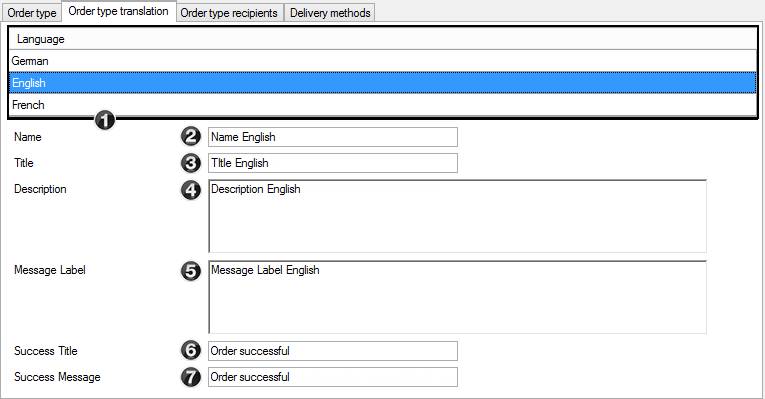
- List of all available UI languages of your Picturepark
- Name shown as title for the order window in the Picturepark UI
- Title shown in the order window in the Picturepark UI as Title of the description (4)
- Description shown in the order window in the Picturepark UI. The text can be formatted as HTML. Breaks must be added via HTML tag (<br />)
- The Text shown above the order message box in the order window in the Picturepark UI. The text can be formatted as HTML. Breaks must be added via HTML tag (<br />)
- Title of the window that appears after the order is sent out
- Text in the window that appears after the order is sent out
The translation from fields 2 to 7 are shown in the following places in the Picturepark UI:
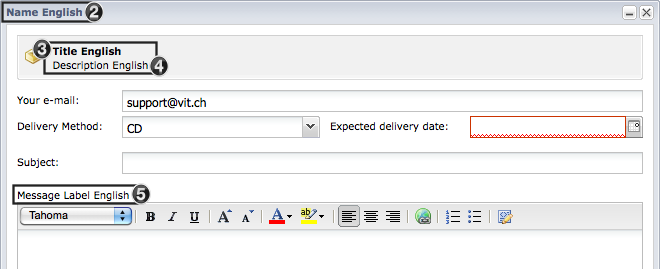
After an order is sent another window appears in which users are informed that the order was sent successfully:
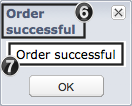
Order Type Recipients
You can define different recipients for each order type. Only users registered in Picturepark can be selected.
The recipient for each order type can also be changed directly in the Picturepark UI - Administration - "Management Console" - "Order recipients". The Management Console can also be accessed directly via URL: customer.picturepark.com/Website/ManagementConsole.aspx.
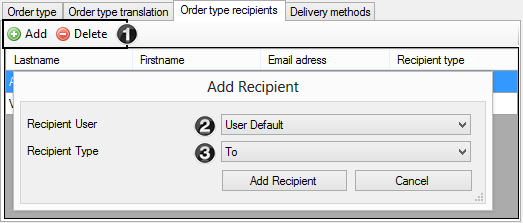
- Addition of new and deletion of current users
- Selection of the user from a list of all registered users
- Recipient type: To, CC or BCC
Only one "to" recipient can be defined which serves as the order administrator. But an order recipient can also be an email distribution list (order(at)customer.com) - which requires appropriate configuration on the customers mail server. |
Delivery Methods
The user can select the desired delivery method for his order. These can be defined for each order type.

- Addition of new and deletion of current delivery methods
- Sorting the delivery methods (represented in the UI)
- List of all current delivery methods
- Enable/Disable the selected delivery method. Disabled entries will not be displayed in Picturepark
- Delivery method name. This name is only used in the database (not in the Picturepark UI)
- Set the selected delivery method as default (pre-selected in the order window)
- Translation of the selected delivery method for each system language (shown in the Picturepark UI)