Picturepark can read XMP metadata out of images. These fields can be mapped to Picturepark fields so that data can be written from a file into Picturepark or vice versa.
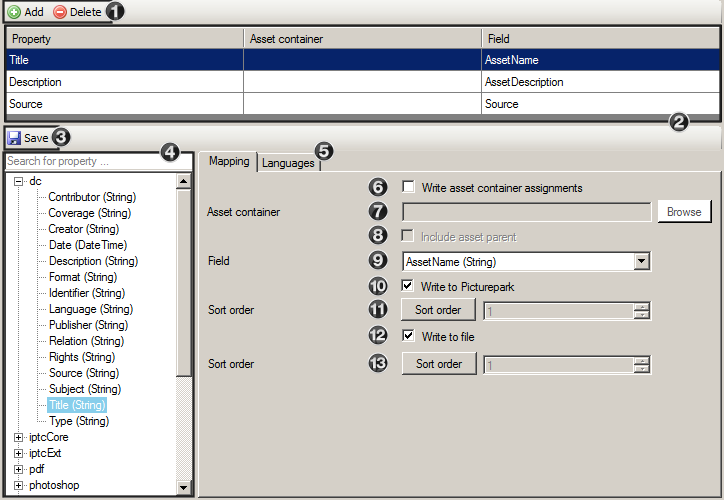
- Addition of new and deletion of existing mappings
- List of all current mappings
- Saving the selected mapping
- Here are all supported metadata standards listed. The search finds all entries that contain the search term. The search results are highlighted in yellow.
- Metadata languages for which the mapping applies: Writing of the read data in the corresponding fields and/or reading from the different language fields
- Write the category assignments of the asset into the selected field. When this option is selected then only "Write to file" and not "Write to Picturepark" are available.
- Selection of a whole tab or a category out of which the category assignment should be written into the selected field.
- Write the entire path of the category assignment in the selected field. If this option is not selected, then only the category name is taken. Example: instead of only "Leaf" , "Earth - Nature - Forest - Tree - Leave" will be used.
- Field in Picturepark, to which data should be written or from which data should be read
- Writes the XMP values from the original into Picturepark metadata fields
- If more than one mapping exists on the same field, then the sort order can be set here for prioritizing
- Writes the XMP values from the Picturepark field back into the original file
- If more than one mapping exists on the same field, then the sort order can be set here for prioritizing
To configure XMP mapping follow these steps:
|